How to Use FREE AI Models in Obsidian: Complete OpenRouter Integration Guide (2025)
Categories: AI
Yes, completely FREE! No credit card, no trials, no hidden costs. This guide shows you how to get unlimited access to powerful AI models like DeepSeek, Qwen, and Kimi inside your Obsidian notes — all for $0.
The Secret: OpenRouter's Free Tier
Here's what most people don't know: OpenRouter offers several top-tier AI models completely free. Not a trial. Not limited credits. Actually free.
What you get for FREE:
- ✅ DeepSeek Chat - Excellent for coding and technical writing
- ✅ Qwen 2.5 - Advanced reasoning capabilities
- ✅ Kimi K1 - Natural conversational responses
- ✅ Google Gemma - Fast and efficient
- ✅ Nous Hermes - Creative writing
- ✅ Plus 20+ more free models
The catch? These free models may use your prompts for training (which you can control in settings). That's it. For personal note-taking and non-sensitive content, it's a no-brainer.
Why This Changes Everything for Obsidian Users
Imagine having ChatGPT-level AI assistance in your notes, but:
- Without paying $20/month
- Without API costs piling up
- Without usage limits
- Without leaving Obsidian
I recently got my free OpenRouter API key and transformed my Obsidian into an AI powerhouse. After battling plugin issues and cryptic errors, I found the perfect setup. Here's exactly how to replicate it.
Quick Setup Overview (5 Minutes)
- Get your free OpenRouter API key
- Install the Text Generator plugin
- Configure the connection
- Start using AI in your notes
Let me walk you through each step, including solutions to every error I encountered.
Step 1: Get Your FREE OpenRouter API Key
- Go to OpenRouter.ai
- Sign up with Google/GitHub (instant, no payment info needed)
- Navigate to Keys in your dashboard
- Click Create Key
- Copy your key:
sk-or-v1-xxxxxxxxxxxx
That's it. You now have free access to dozens of AI models.
For details check my this blog:
The Plugin Journey (Skip My Mistakes)
❌ Don't Waste Time on These:
AI Helper Plugin - Wouldn't even install:
Failed to install plugin "AI Helper"
AI Assistant Plugin - Installed but doesn't support custom APIs (OpenAI/Anthropic only)
✅ The Winner: Text Generator Plugin
This is the only plugin that:
- Supports custom API endpoints
- Works with ALL OpenRouter models
- Handles free tier perfectly
- Actually works reliably
Step 2: Install and Configure Text Generator
Installation
- Open Obsidian Settings (
Ctrl/Cmd + ,)
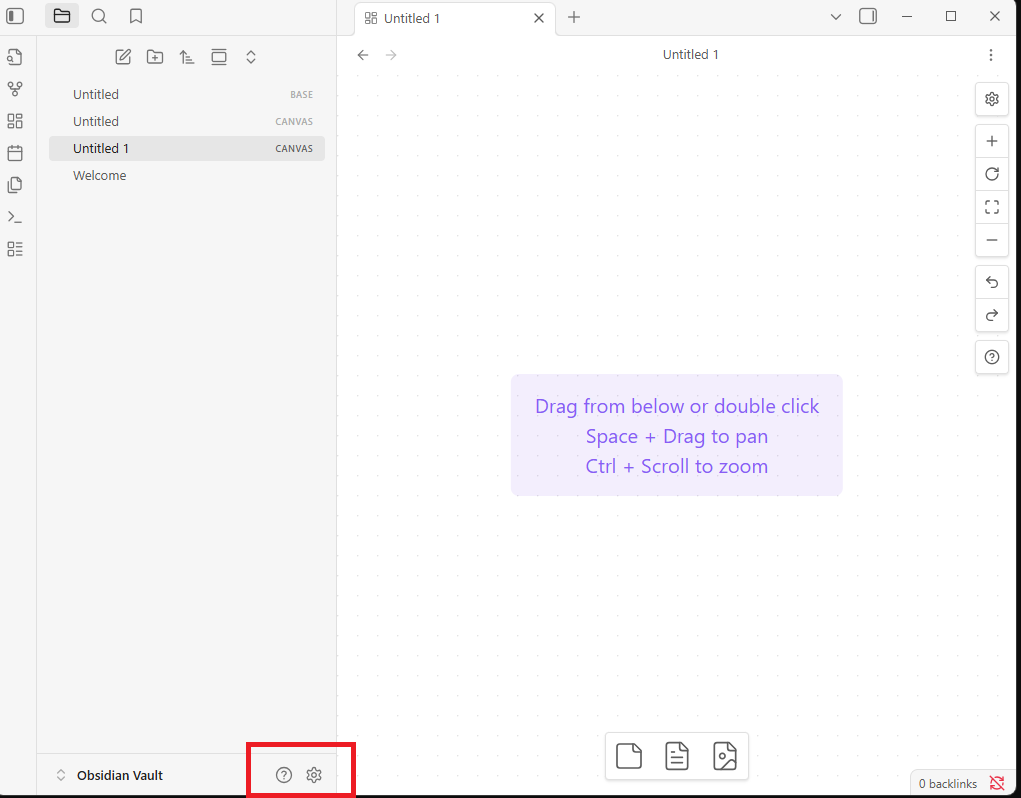
2. Go to Community Plugins → Turn on community plugins → Browse
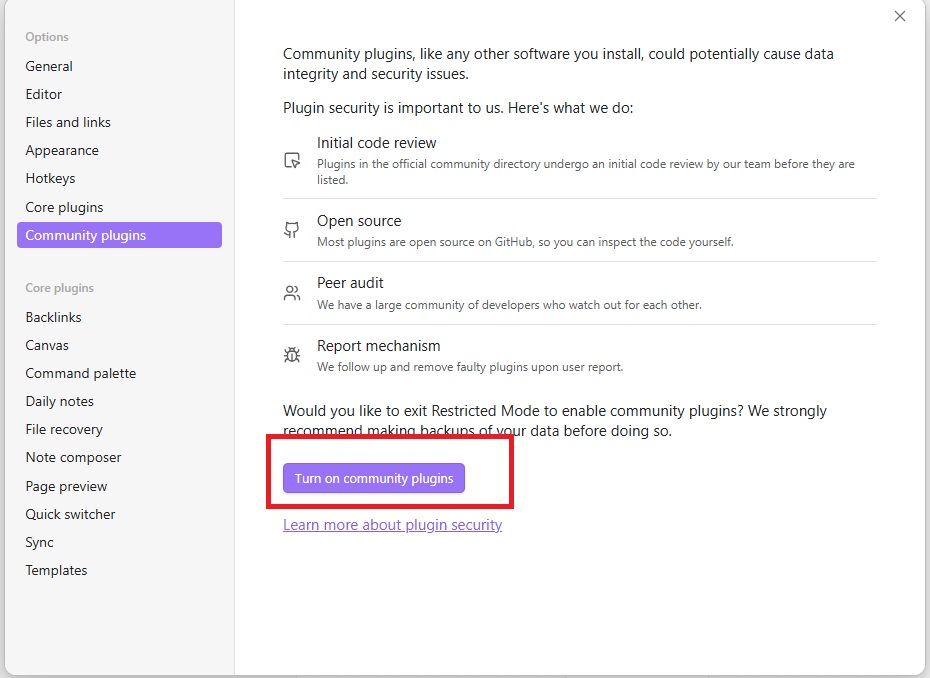
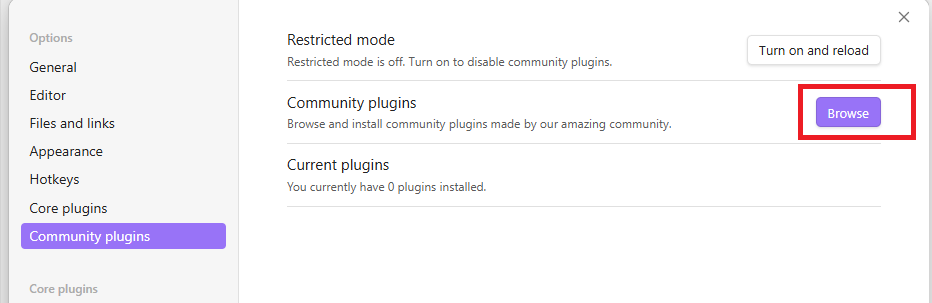
3. Search "Text Generator"
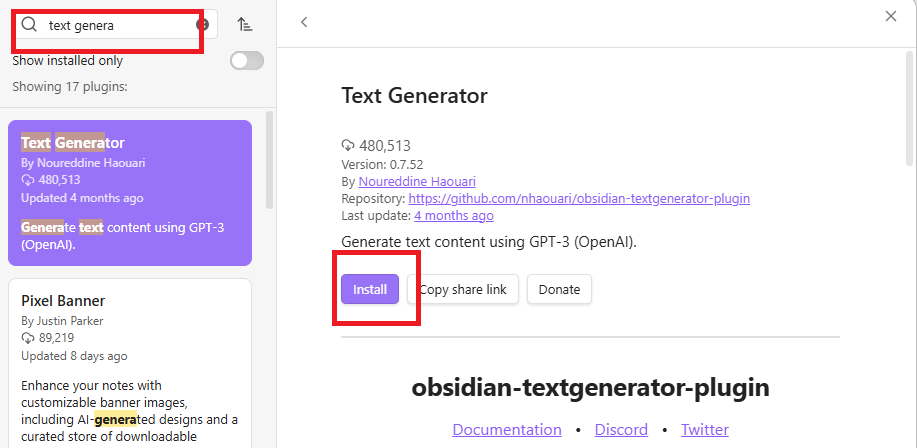
4. Click Install then Enable
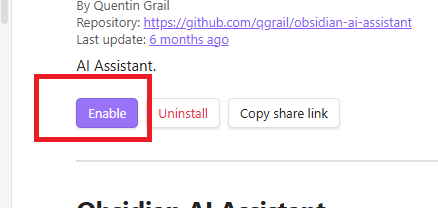
Configuration (This Is Critical)
Navigate to: Settings → Text Generator → Model Settings
Enter exactly:
API Base URL:
https://openrouter.ai/api/v1/chat/completions
API Key:
[Your free OpenRouter key]
See how to get key:
Model Name (⚠️ Most Important Part):
You MUST use technical model IDs, not friendly names:
| What You See in OpenRouter | What You Must Enter |
|---|---|
| DeepSeek Chat (Free) | deepseek/deepseek-chat |
| Qwen 2.5 72B (Free) | qwen/qwen-2.5-72b-instruct |
| Kimi K1 (Free) | kimi/k1-chat |
| Google Gemma 2 (Free) | google/gemma-2-9b-it:free |
| Nous Hermes (Free) | nousresearch/hermes-3-llama-3.1-405b:free |
Here is how to search for model name:
Go to: Openrouter
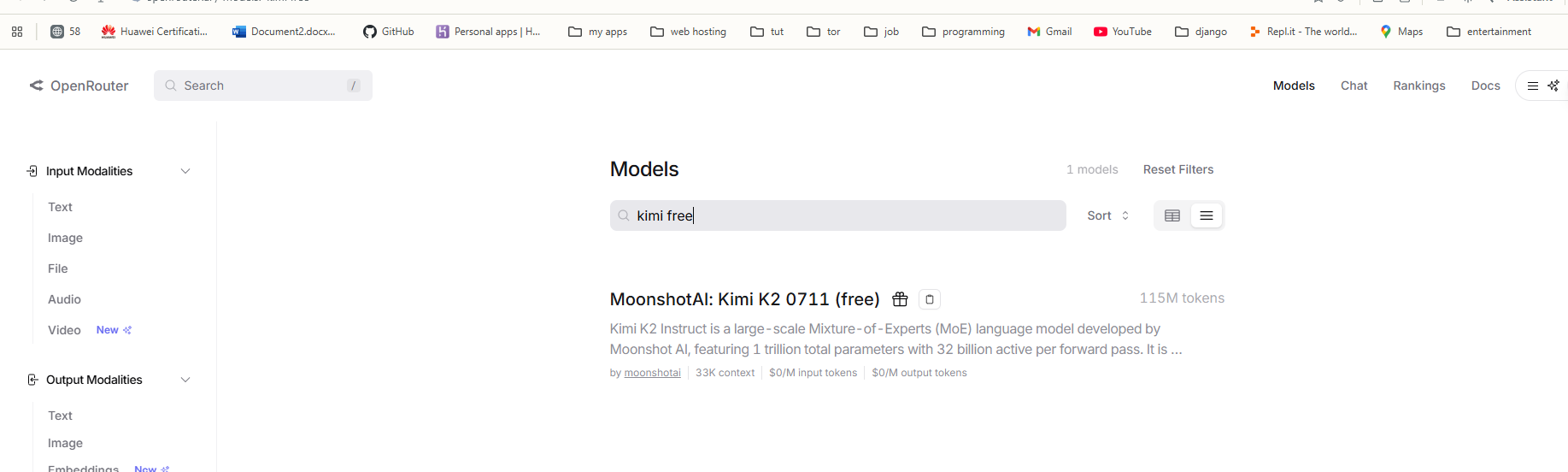
Search for your desired model and click it.
copy the model name from here
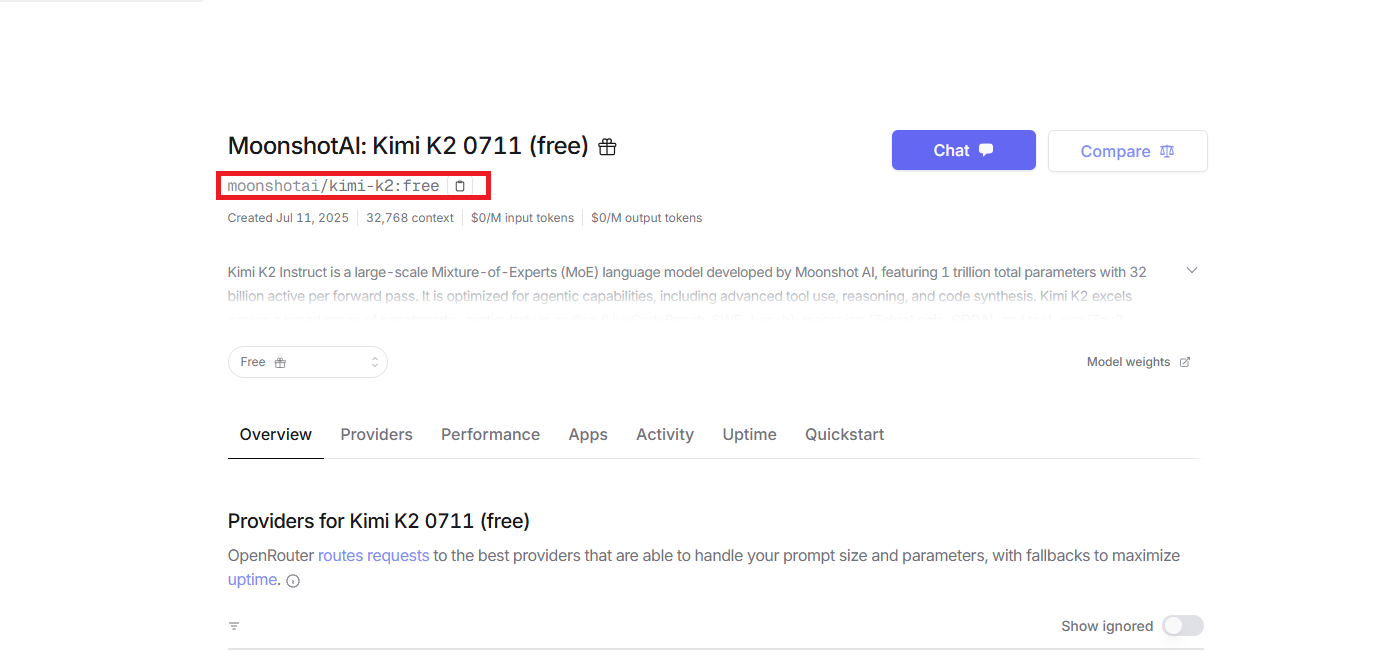
Tip: the name must end with "free" to use it for free.
Step 3: Enable Free Model Access
Important: Free models require one privacy setting.
- Go to OpenRouter Privacy Settings
- Enable: "Allow free models to publish my prompts"
- Save
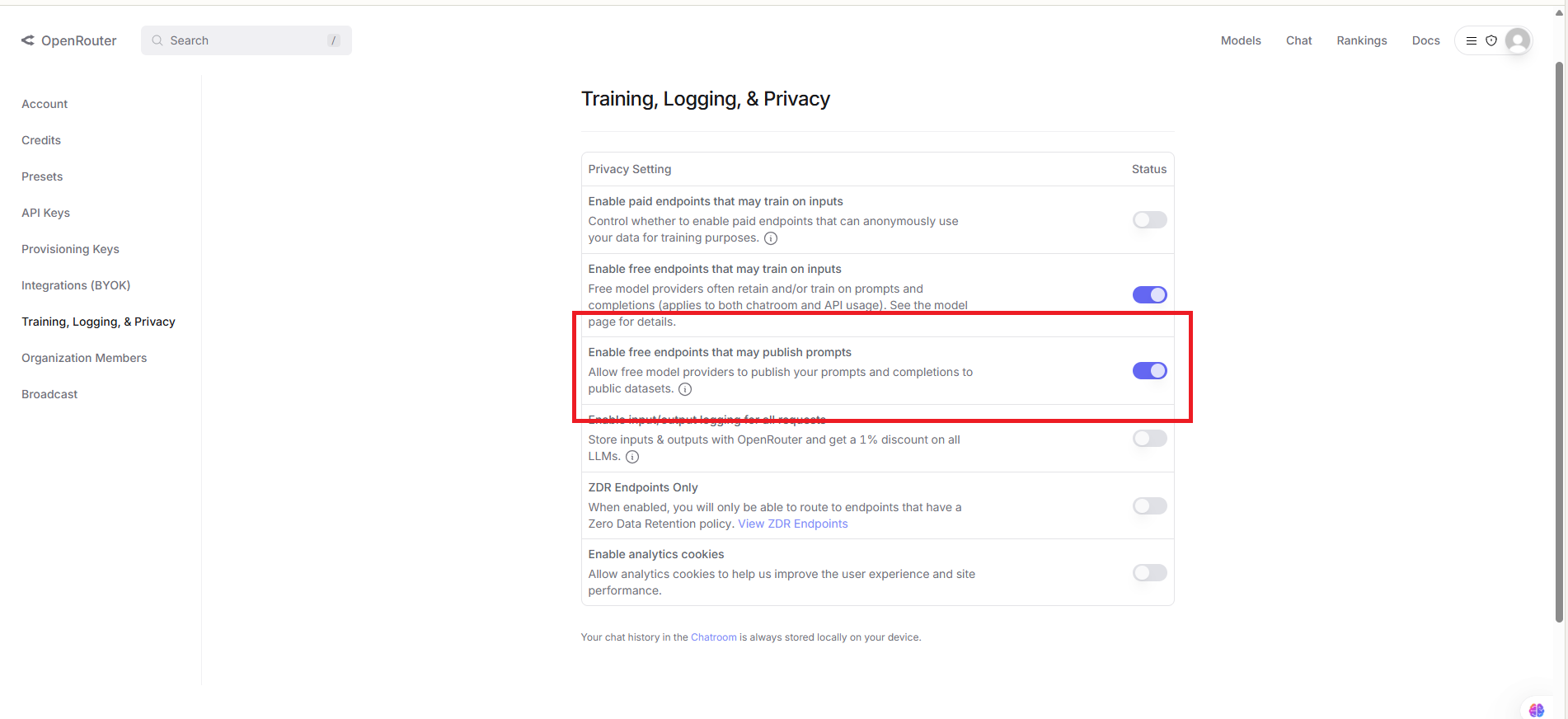
This allows free models to learn from usage (hence why they're free). Your personal notes stay private in Obsidian — only the prompts you send are shared.
How I Actually Use It Inside Obsidian (Daily Workflow)
Once the setup was working, using the OpenRouter models inside Obsidian became extremely simple. Whenever I want help with a note, I just highlight the text and press Ctrl + P, then choose Text Generator → Generate Text. A small modal appears where I can type prompts like “summarize this,” “rewrite in simple English,” “explain this code,” or “expand this paragraph.” Text Generator sends the request to the model I selected (DeepSeek, Qwen, Kimi, etc.) and inserts the response directly into my note. I can also open the right-side Text Generator panel for longer prompts or idea brainstorming. The whole flow stays inside the note I’m already working on, which makes AI assistance feel natural instead of disruptive.
If you want, I can also write a “Common Mistakes & Fixes” section or a short “Troubleshooting” section to help your readers even more.
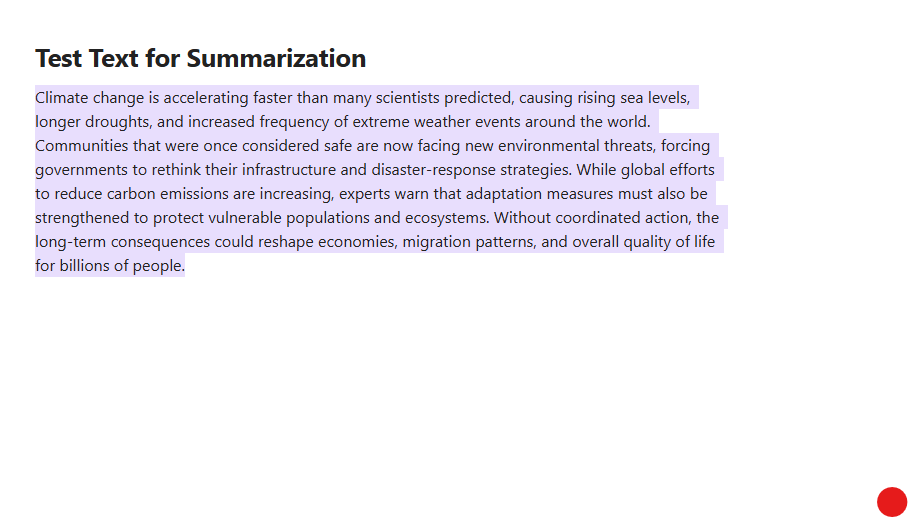
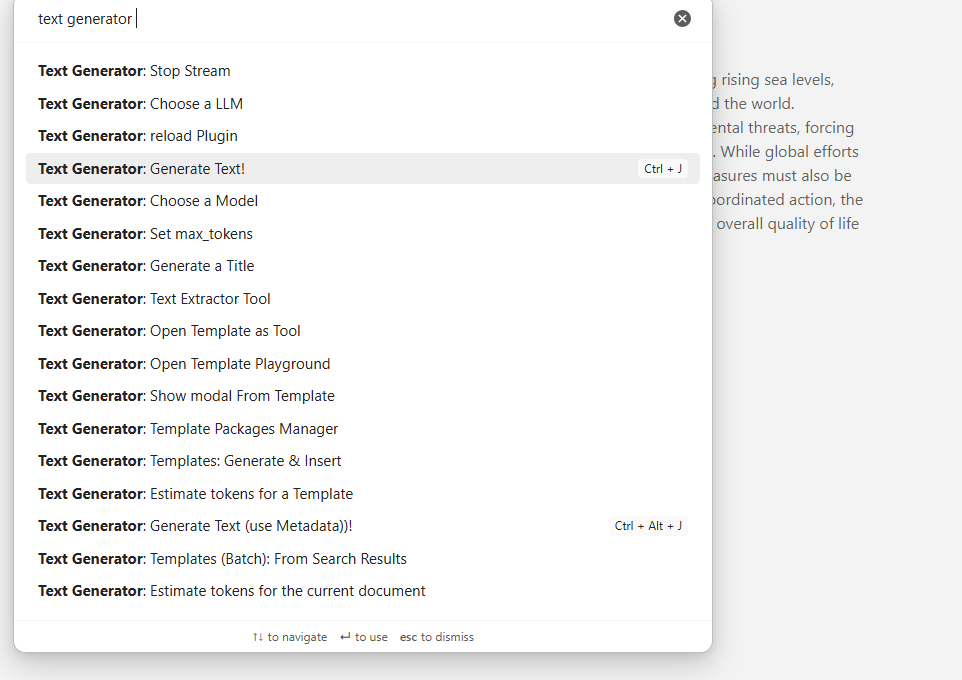
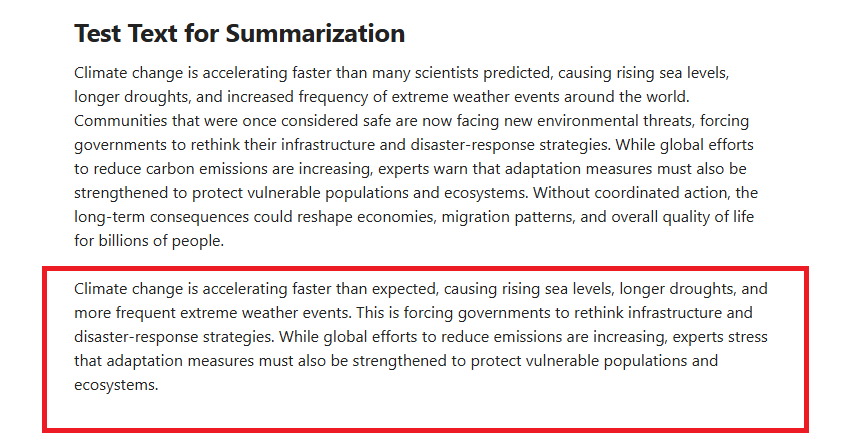
This is how i used kimi k2 to summarize text. you can use any other model to do it. procedure is same
Common Errors and Instant Fixes
Error: "Not a Valid Model ID"
Fix: You're using the display name. Use the technical ID from the table above.
Error: "No endpoints found matching your data policy"
Fix: Enable the privacy setting in Step 3.
Error: Plugin won't respond
Fix: Check your API key starts with sk-or-v1-
Testing Your Free AI Setup
Let's verify everything works:
- Create a new note in Obsidian
- Type any paragraph
- Select the text
- Press
Ctrl/Cmd + P - Type "Text Generator"
- Choose "Generate Text"
- Watch the AI transform your content
I tested with this paragraph and got instant results using deepseek/deepseek-chat — completely free!
What You Can Do Now (All FREE)
Daily Workflows
- Summarize meeting notes instantly
- Expand bullet points into full paragraphs
- Rewrite content in different tones
- Generate blog post outlines
- Create email templates
Advanced Use Cases
- Code explanation with DeepSeek
- Research summaries with Qwen
- Creative writing with Kimi
- Study guides with Gemma
- Technical documentation with any model
My Favorite Prompts
- "Summarize this in 3 bullet points"
- "Expand this idea into a detailed paragraph"
- "Rewrite this in a conversational tone"
- "Generate 5 title variations for this content"
- "Create a step-by-step tutorial from these notes"
Cost Comparison: The Money You're Saving
| Service | Monthly Cost | What You Get |
|---|---|---|
| ChatGPT Plus | $20 | GPT-4, limited usage |
| Claude Pro | $20 | Claude 3, limited usage |
| OpenAI API | $5-50+ | Pay per token |
| OpenRouter Free | $0 | Multiple models, unlimited* |
*Unlimited for personal use within reasonable limits
Privacy & Limitations
What's the catch with free?
- Free models may train on your prompts
- Not suitable for sensitive/confidential data
- Some rate limiting on extremely heavy use
Perfect for:
- Personal notes
- Blog drafts
- Learning projects
- Creative writing
- General productivity
Not recommended for:
- Company secrets
- Personal information
- Medical/legal documents
- Anything confidential
Pro Tips for Maximum Value
- Model Selection Strategy:
- DeepSeek → Technical/coding content
- Qwen → Analysis and reasoning
- Kimi → Conversational and creative
- Gemma → Quick responses
- Prompt Templates: Save frequently used prompts as templates in Text Generator
- Keyboard Shortcuts: Set up hotkeys for instant AI access
- Batch Processing: Process multiple notes at once using Text Generator's batch features
Conclusion: Your FREE AI-Powered Obsidian Awaits
You now have everything needed to transform Obsidian into an AI powerhouse — without spending a penny. The combination of OpenRouter's free tier and Text Generator plugin creates a workflow that rivals paid solutions.
The setup takes 5 minutes. The value lasts forever.
What's Next?
In my upcoming posts, I'll show you how to:
- Use OpenRouter FREE models in n8n automation
- Integrate with VS Code Cline for AI coding
- Build Make.com workflows with free AI
- Create custom ChatGPT alternatives using OpenRouter
Questions? Hit me up in the comments. I love helping people discover free AI tools that actually work.
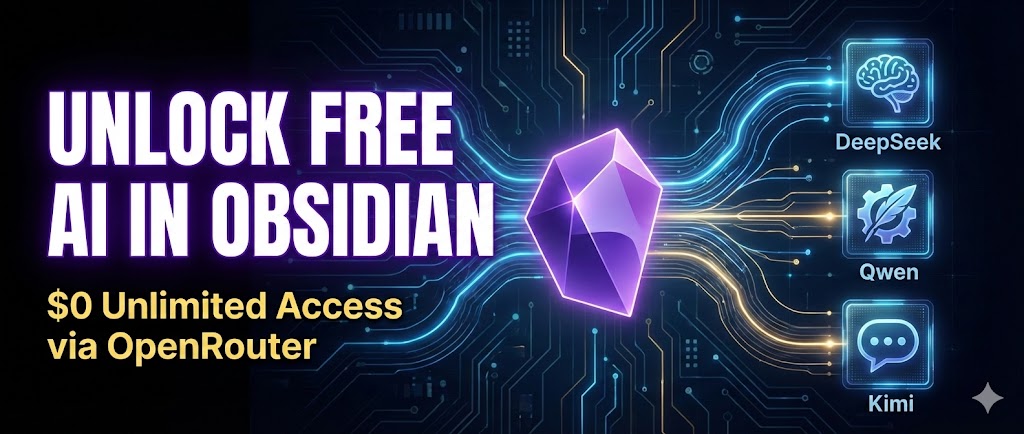
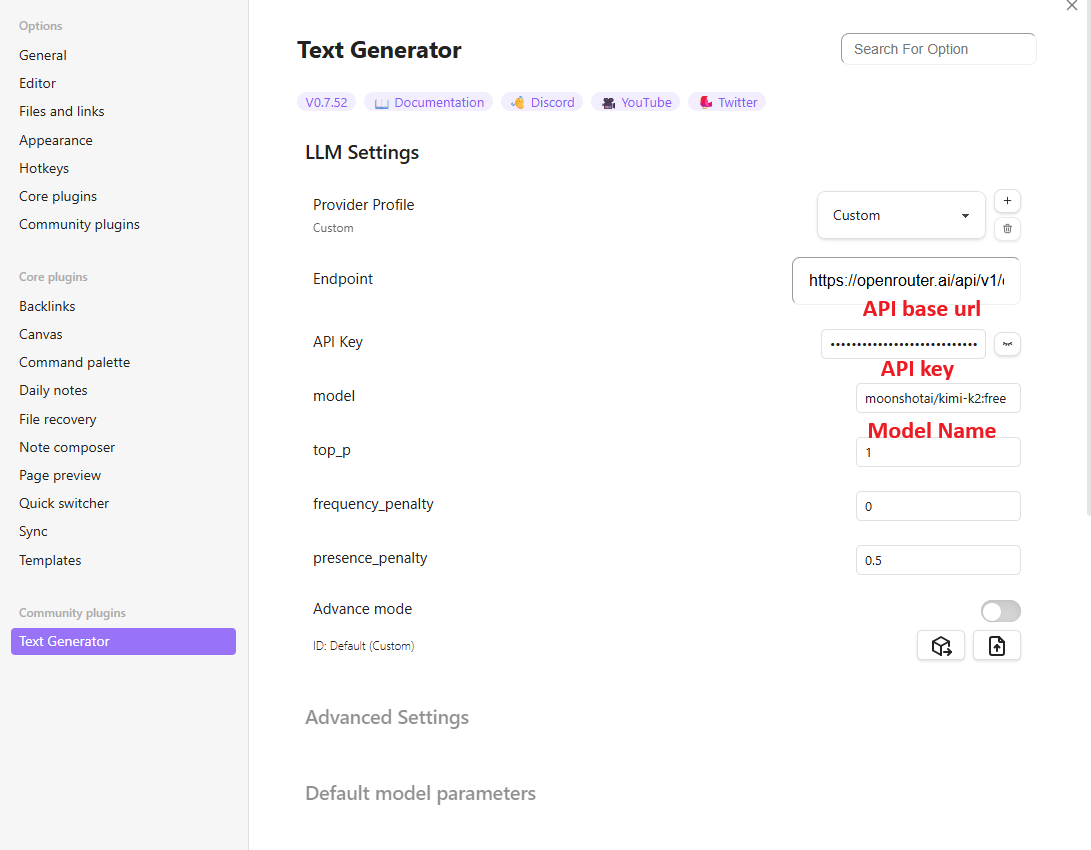
Comments (0)